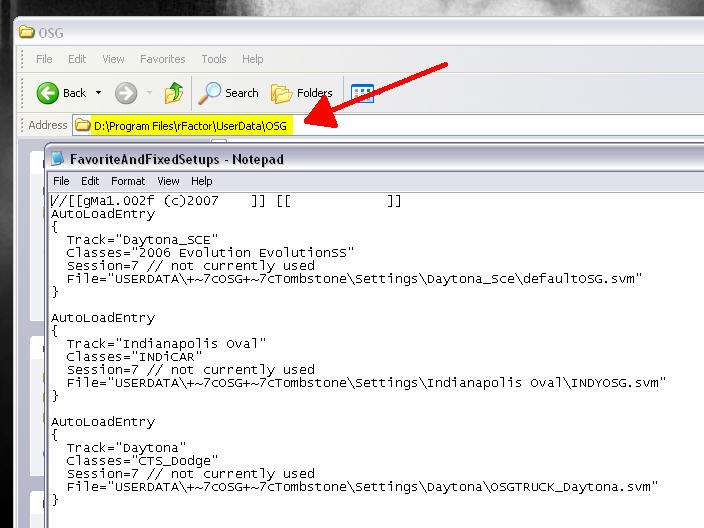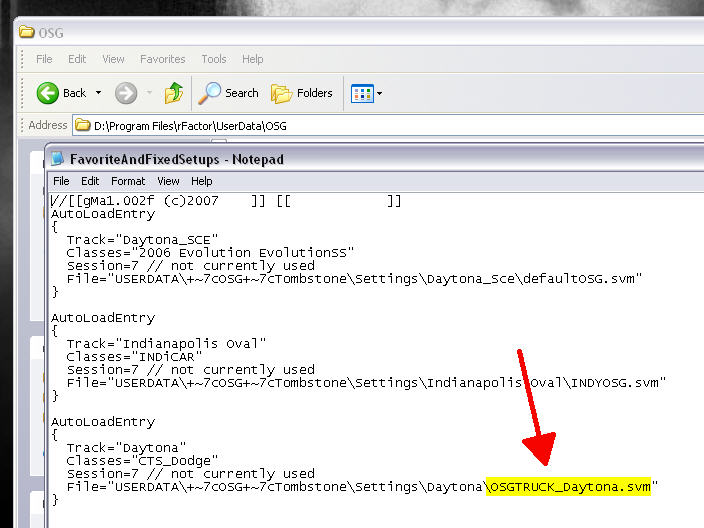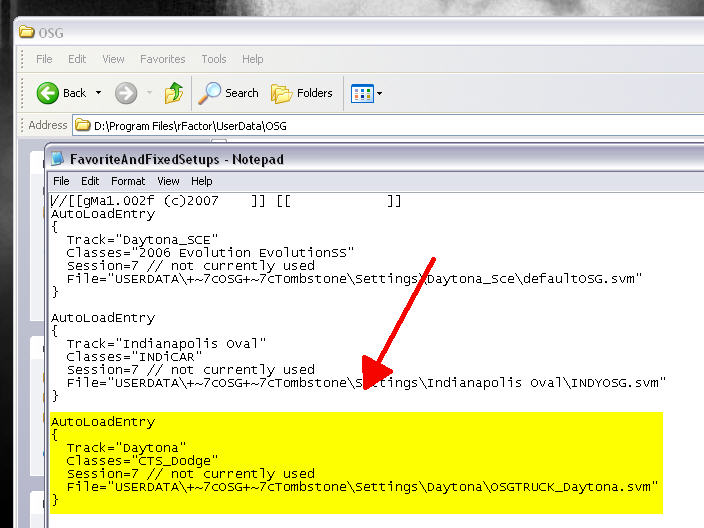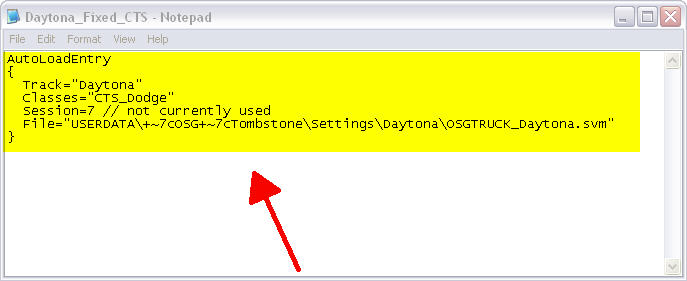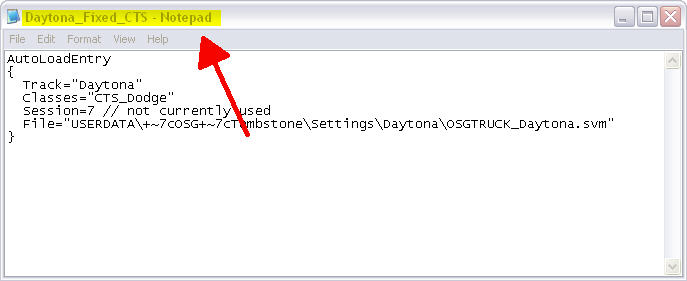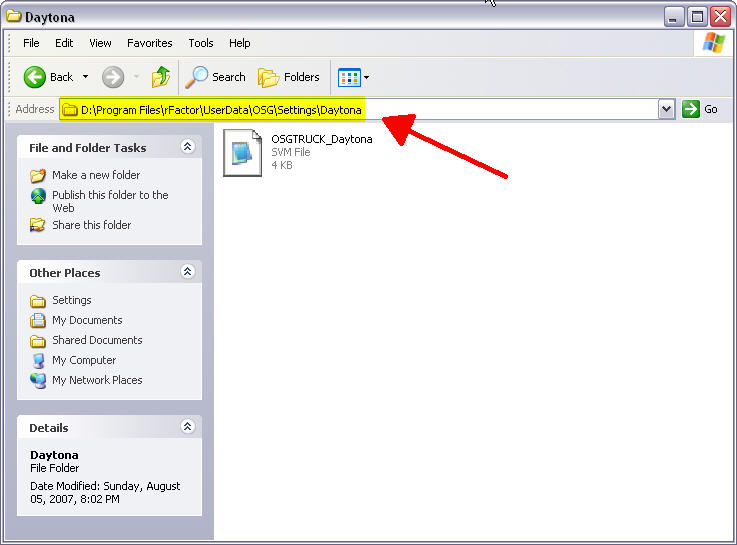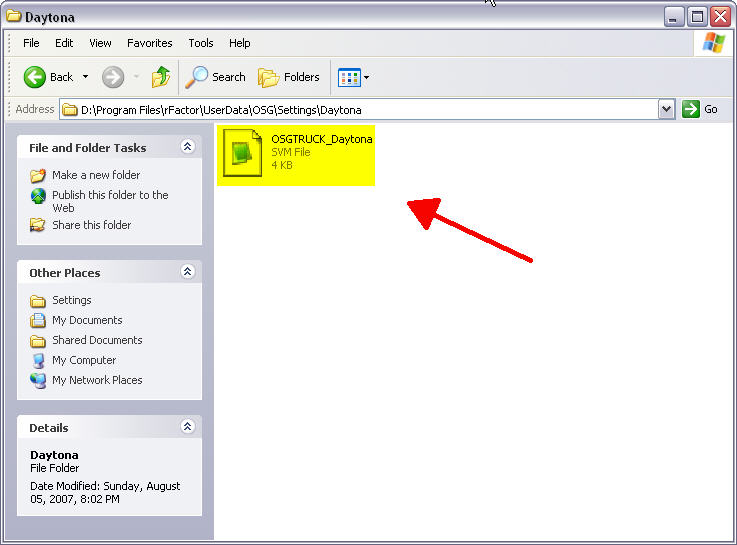|
|
||
|
Step 1.
Create or find a setup you want to use on your PC and name it something easy to associate as a fixed setup for a particular track. While in RFACTOR assign this setup as your DEFAULT for that track. This creates a text entry in your Favorites file that will be used to make the same entry on the dedicated server. Now to find the text entry needed open up Windows Explorer and browse tou your RFACTOR install directory. The browse to the USERDATA folder and look for your "USER NAME". Look at the image below to see where you can find the file.
Step 2. Open the FavoriteAndFixedSetups.GAL file in Windows Notepad. The file will look simiar to the picture below. Look for the entry that begins with the track name that you are assigning the fixed setup to run on. See image below showing where to find the track names in the text entry.
Step 3. Once you find the entry for the right track make sure it shows the correct setup assigned as the favorite or fixed. See image below showing where this information is located in teh text entry.
Step 4. Now that you know you have the entry showing the correct track and setup you will want to highlight and copy the entry making sure to get teh line that begin with "AutoLoadEntry" and ends with "}". See image below showing full highlighted section.
Step 5. Once you have it copied, open Windows Notepad to create a new document. Paste the text you just copied into the new document.
Then save it with a file name that will indicate what info it contains. See images above and below showing these steps.
Step 6. Now you must upload both the newly created text file and the actual setup (SVM) file to the dedicated server. You should be able to find the SVM file in the RFACTOR directory under USERDATE, "USER NAME", SETTINGS, "TRACK NAME" folder. See image below as an example.
Step 7. Make sure the SVM file you are copying to the server is the same one named in the text entry saved in Notepad.
Step 8. Upload these files to the dedicated server to the same locations you found them on your PC. Make sure you are loading them into the correct RFACTOR install on the dedicated box. The SVM file should be placed into the the track folder under the user name OSG. The fixed setups do not seem to work when using the user name SERVER. The "FavoriteAnd FixedSetups.GAL" file under the user name OSG will have to be opened in Notepad and the text entry from your uploaded notpad file will have to be pasted into it. Make sure you get the entire entry and place it at the very end of the existing "FavorteAndFixedSetups.GAL" file text. The just SAVE the document, do not do Save As or it will convert the GAL file to a TXT file. Step 9. Launch the dedicated server and be sure to select user name OSG from the drop down box. Set the server to the track you have been working on and make sure the FIXED SETUPS option is turned on. Then start the server. You should be able to easily verify the correct fixed setup is loaded by joining the server in your RFACTOR client and viewing the setup in the GARAGE tab. Now anytime that track is selected and the Fixed Setups option is turned on this will be the setup installed for all cars and not the old track default setup. If there are any questions with this walk-thru either e-mail me or PM thru the OSG Forums. |
||
|
|
||
 This page updated on |